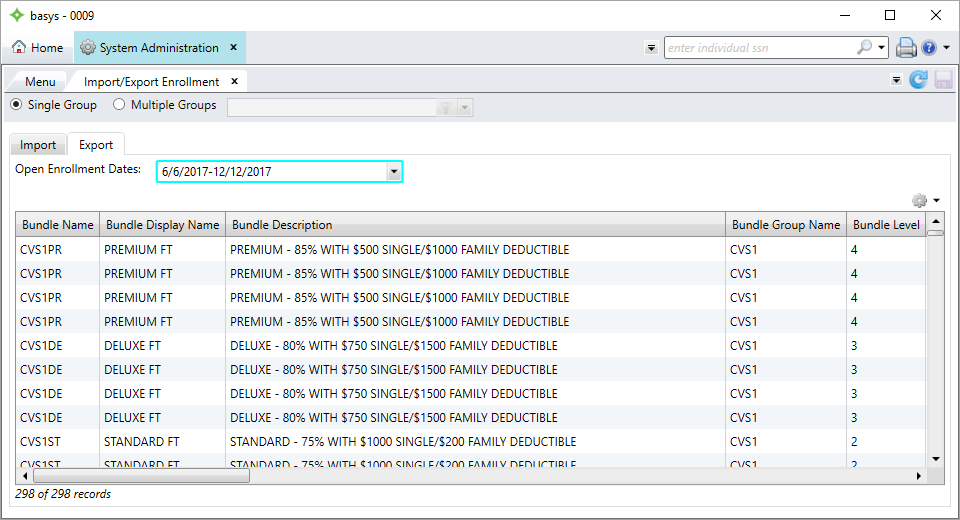Export enrollment data
![]() A benefits package that members can choose to elect during enrollment., eligibility, coverage, and other information as a spreadsheet. You can adjust the spreadsheet's dates and import it back into ServiceXG for future time frames so you don't have to enter bundle
A benefits package that members can choose to elect during enrollment., eligibility, coverage, and other information as a spreadsheet. You can adjust the spreadsheet's dates and import it back into ServiceXG for future time frames so you don't have to enter bundle![]() A benefits package that members can choose to elect during enrollment. information again. See Import enrollment configuration.
A benefits package that members can choose to elect during enrollment. information again. See Import enrollment configuration.
Note: You must have the Online Enrollment MemberXG add-on to access this feature.
Home > System Administration > MemberXG > Import/Export Enrollment